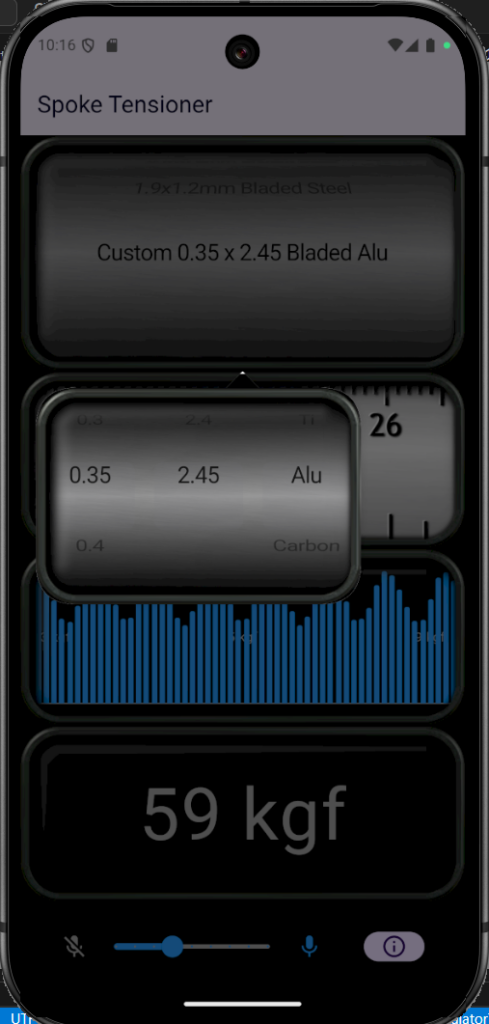Privacy Policy
This privacy policy applies to the Spoke Tensioner app (hereby referred to as “Application”) for mobile devices that was created by mega-mouse (hereby referred to as “Service Provider”) as a Commercial service. This service is intended for use “AS IS”.
Information Collection and Use
The Application collects minimal information when you use it. The selected spoke material, length and type are store in a database and required to preserve your previous selections. No other information is collected, stored, transmitted or shared.
The Service Provider may disclose User Provided and Automatically Collected Information:
- as required by law, such as to comply with a subpoena, or similar legal process;
- when they believe in good faith that disclosure is necessary to protect their rights, protect your safety or the safety of others, investigate fraud, or respond to a government request;
- with their trusted services providers who work on their behalf, do not have an independent use of the information we disclose to them, and have agreed to adhere to the rules set forth in this privacy statement.
Opt-Out Rights
You can stop all collection of information by the Application easily by uninstalling it. You may use the standard uninstall processes as may be available as part of your mobile device or via the mobile application marketplace or network.
Data Retention Policy
The Service Provider will retain User Provided data for as long as you use the Application and for a reasonable time thereafter.
Security
The Service Provider is concerned about safeguarding the confidentiality of your information. The Service Provider provides physical, electronic, and procedural safeguards to protect information the Service Provider processes and maintains.
Changes
This Privacy Policy may be updated from time to time for any reason. The Service Provider will notify you of any changes to the Privacy Policy by updating this page with the new Privacy Policy. You are advised to consult this Privacy Policy regularly for any changes, as continued use is deemed approval of all changes.
This privacy policy is effective as of 2025-01-04
Your Consent
By using the Application, you are consenting to the processing of your information as set forth in this Privacy Policy now and as amended by us.
Contact Us
If you have any questions regarding privacy while using the Application, or have questions about the practices, please contact the Service Provider via email at pepelkod@mega-mouse.net.